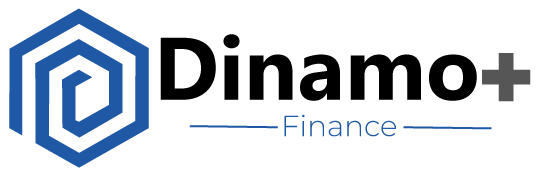Tutorials
Welcome to the Dinamo.Finance Tutorials page! Here you can find step-by-step guides that will help you navigate through our platform, make investments, monitor your vaults, and redeem your assets. We designed these tutorials with simplicity in mind, whether you’re a crypto veteran or a newcomer, you’ll find them easy to follow.
Browsing Vault Information
Understanding the details of each investment vault is crucial to making informed investment decisions. Here’s how to browse the information about our vaults:
- Step 1: Access to the Fund Details on the Dinamo.Finance platform.
- Step 2: Browse through the list of vaults available.
- Step 3: Review in detail on the vault of interest to get detailed information, including vault strategy, underlying assets, expected fees, and risk parameters and go to Enzyme linking on Suscribe Now.
- Step 4: Do the diligence before you deposit!
Once you’ve narrowed your search of promising vaults, clicking into the “View Details” button on the vault you want to investigate further will give you a wealth of information. It can be divided broadly into three sections. Before we get into those however, note that all numbers displayed on this page are measured in the currency you’ve selected in the settings menu in the top right corner of the screen.
Overview

The top portion of the vault overview page shows you its performance over time, as well as some basic headline information.
The drop-down menu in the top right corner of the chart allows you to show the product’s share price or its assets under management. The monthly return table breaks out the performance of the share price into monthly increments (against the currency of your choosing).
Portfolio

On the portfolio tab, you’ll find the vault’s current positions.
Financials

Investment performance is not just about GAV though. Most investors care about other metrics too. Enzyme calculates these provable metrics from on-chain data. A sample of just a few of the metrics you can get from the financials section can be found in the image below.
- Gross Asset Value (GAV)
- Net Asset Value (NAV)
- Share Supply
- Share Price
Return Metrics
- Return Month-to-Date
- Return Quarter-to-Date
- Return Year-to-Date
- Return Inception-to-Date
- Average Month
- Best Month
- Worst Month
- Positive Months
- Length of Track Record
Risk Metrics (Trailing 30 Days)
- Annualised Volatility
- Sharpe Ratio
Fees

The Fees section lays out exactly how much you’ll pay in fees to buy and own shares of this product, as well as the accrued Protocol fees the vault has accumulated.
Policies

On the Policies section, you will see if the vault has any policies such as Allowed Investors, Investment Limits, Restricted Assets and others.
Depositors

Here you will see a list of all vault’s depositors.
Activity

Here you can see the activity from the Vault, deposits, withdrawals, trades, and paid out fees.
Making an Investment
Once you’ve identified a suitable vault, it’s time to make your investment. Here’s how:
Depositing to Enzyme Vaults
Once you’ve settled on a Vault, you’ll need to connect your wallet to the Enzyme app. Click on the Connect Wallet button in the top right corner and choose your connection provider. Metamask, Wallet Connect, Coinbase Wallet and Gnosis Safe are currently compatible; if you do not see your preferred provider, please leave us feedback. We are actively integrating new wallets.
Once you’re connected, make sure you’ve got some of your chosen network’s native asset (ETH or MATIC) to pay for gas, then click the Invest button in the top right corner of the Vault’s page. That will launch a modal that looks like this:

You can invest in a vault using the Vault’s denomination asset in our case is DAI. This is the asset against by which all benchmarks are measured for the Vault’s fees. In the case above, the Vault’s Denomination Asset is DAI. Investing in the vault via the denomination asset is a two step process and requires a transaction for each step.
- Step 1: Choose an amount to invest and approve it; this transaction grants the vault permission to spend the assets in your wallet
- Step 2: Deposit those assets in return for vault shares
After the Approve transaction, the modal above should stay open and allow you to execute the Deposit transaction. If you navigate away while the Approve transaction is processing, clicking the Deposit button on the vault page will bring it up again.
You also have the option of investing with the network’s native asset (MATIC, in this case, or ETH on mainnet). This requires only one Deposit transaction.
Once you’ve completed either process above and the Invest transaction is successfully mined, you are officially a token-holder. The app will take a moment to reflect the changes.
Ownership in Enzyme Vault's is represented by an ERC-20 token that enables you to redeem your shares. You can see an example of one of these tokens here.
Important Note
Investment in an Enzyme Vault only occurs through this two step process. Do not, under any circumstances, send assets directly to the fund contracts. While they will appear in the fund, you will not have a claim on them to redeem.
We strongly warn against investing into an Enzyme vault which is allowed to invest in external positions unless you know and trust the manager. This can potentially lead to locked up or lost funds. We recommend you check the policies section on a vault regularly to ensure that no external positions are allowed. We will be introducing automated notifications to alert users of such changes in the near future.
Monitoring Your Vaults
Keep track of your investments and see how they perform over time with our easy-to-use monitoring tools:
Keeping track of deposits into your Vaults is easy, and starts again at the Dashboard. On the My Deposits tab, you can see the total value of all your investments in Dinamo.Finance products charted (once you’ve held shares long enough for there to be data), as well as a table with your positions broken out individually. You can also find your Deposit History, which shows when you’ve bought and sold shares.
If you have not created an account in enzyme.finance, you can still browse the various vaults in which you own shares if you are connected to the app with the wallet that owns those shares. In the left-hand column, or on mobile in the menu that opens from the top right corner, there is a My Vaults section that allows you to look at each of your vaults individually. There is no aggregated view without an account, however.
Redeeming
As a depositor into a Vault, you are entitled to withdraw your pro-rata share of that Vault’s assets at any time. There is an important nuance to note here, however. Your shares do not entitle you to your pro-rata share of the Vault’s assets in the denomination currency unless the vault manager specifies it otherwise in the “Allowed Assets For Redemption” policy.
If that is the case, you will be able to redeem the value of your shares in the asset that the vault manager has chosen.
As this new redeemable option was just introduced in this latest release, we can expect that old practices may continue. Therefore it is highly probable that when you as a depositor would like to redeem your shares, you may receive a slice of every asset the Vault holds.
Example
Let’s look at an example. Say you own 1% of the shares outstanding in an Dinamo.finance Vault that’s denominated in DAI. Its total assets under management equal 100 DAI, and its portfolio is divided evenly between WETH, WBTC, DAI, and UNI. If you were to redeem your shares, you would receive WETH, WBTC, DAI, and UNI in equal proportions that add up to a total value of 1 DAI. You would not just receive 1 DAI.
In either case, to redeem shares, login to your wallet connection provider and click into the Vault’s info page. In the top right corner of that page, click the Redeem button. This will launch a modal showing your current balance and an input field for you to choose an amount to redeem.
Once you’ve chosen an amount of shares to redeem, click Continue. On the transaction modal that pops up next, confirm the information on the transaction and then click on Submit. This will bring up your wallet connection provider asking you to confirm the transaction. Once that’s been done, the transaction will be mined and the appropriate token balances will be sent to your wallet.
If redeeming from a vault that holds external positions, note that redemption in kind can lead to a loss of funds. This option should be disabled on our user interface. If you are unable to redeem from a vault holding external positions, please contact us to discuss other possibilities.
Ready to Embrace the Future of Finance?
Don’t miss out on the exciting world of decentralized finance! Join our vaults today and start benefiting from innovative investment strategies, cutting-edge technologies, and unparalleled transparency.
Unlock your financial potential with Dinamo.Finance and stay ahead of the curve in the ever-evolving DeFi landscape. Make the smart choice and invest with confidence.
Risk Disclaimer
Investing in cryptocurrencies and blockchain-based assets involves a high degree of risk. Please carefully consider your risk tolerance and investment objectives before investing in any of our funds. It is highly recommended to consult with a professional financial advisor before making any investment decisions. Dinamo.Finance cannot guarantee the performance of any fund, and past performance should not be taken as a guarantee of future results.
If you have any questions or need assistance, please feel free to contact us. We're here to help!